How to Twitter to Someone with Public and Private Messages
Learn how to communicate on Twitter using public tweets, mentions, and private direct messages, plus tips for clear, professional interaction.
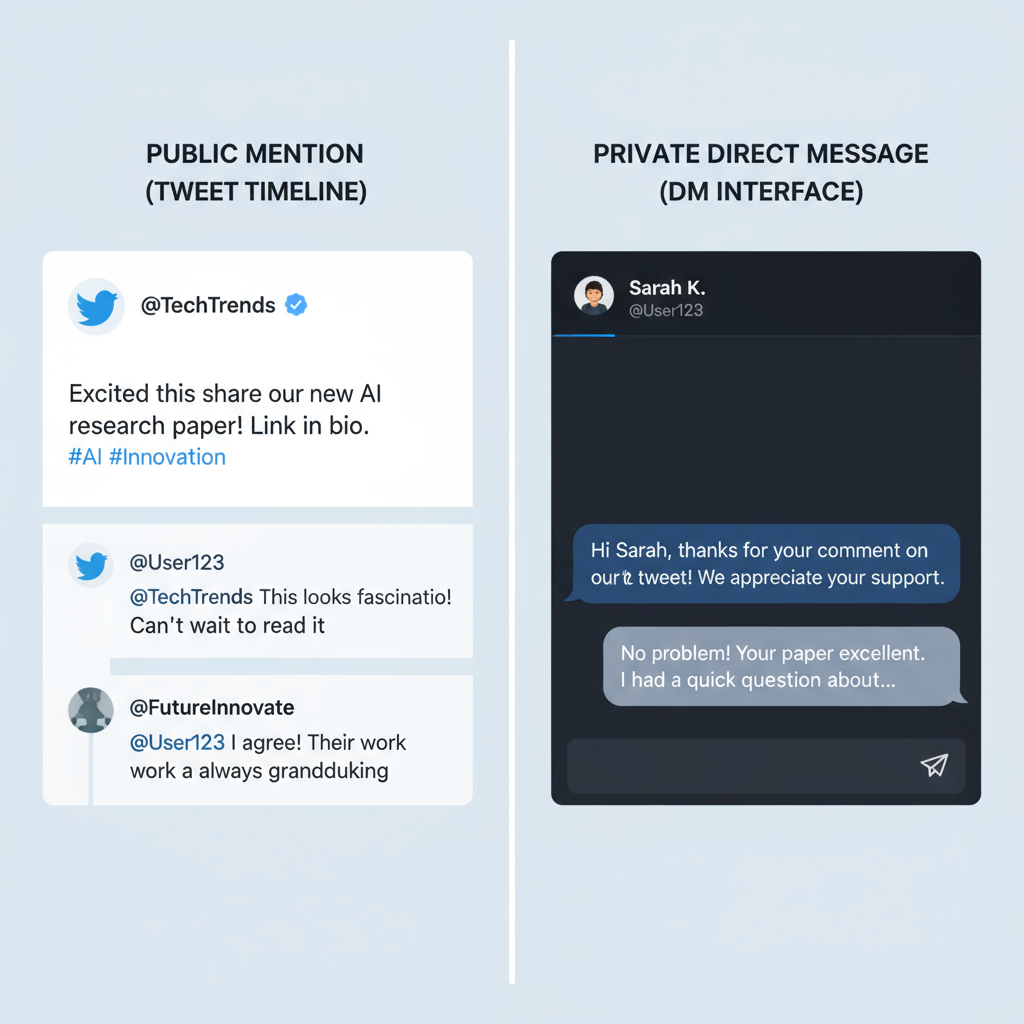
How to Twitter to Someone with Public and Private Messages
Learning how to Twitter to someone is essential if you want to effectively network, share ideas, or have meaningful conversations on the platform. Whether your goal is to connect in public through tweets and mentions, or privately via Direct Messages (DMs), understanding how each feature works will help you communicate clearly and professionally. This guide covers the basics, steps, etiquette, and advanced tips for using Twitter to interact with others productively.
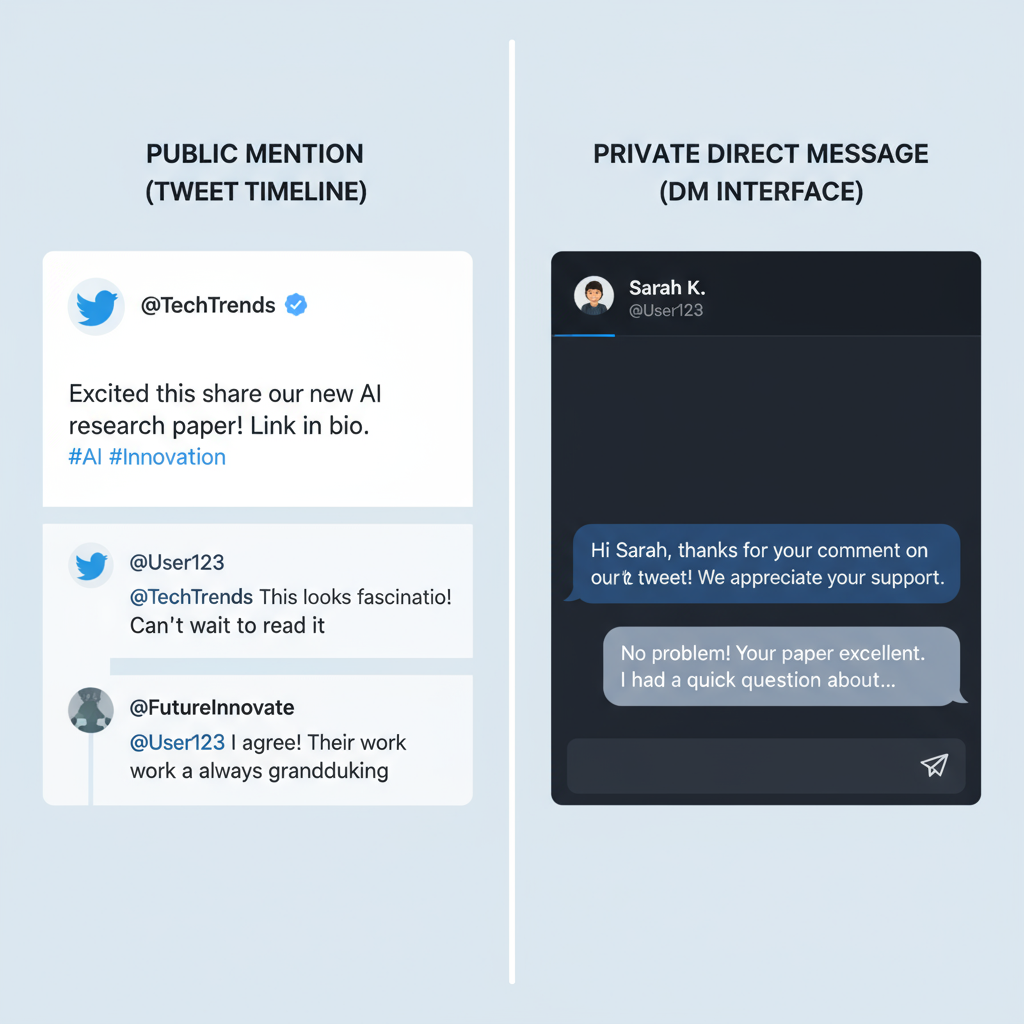
---
Understanding Twitter Basics
Before diving into tactics, it's important to know the types of interactions available on Twitter:
- Tweets: Public posts from your account that can include text, images, videos, or links.
- Mentions: Adding another user's `@handle` inside your tweet to get their attention or reference them.
- Replies: Responding directly to an existing tweet to maintain context.
- Direct Messages (DMs): Private messages between users, not visible publicly.
These options let you choose between public conversation or private interaction depending on your goal.
---
Setting Up Your Profile for Clear Identification
Your Twitter profile is effectively your digital calling card. Before reaching out to others:
- Name: Your display name, which can be your actual name or organization name.
- Handle: A unique `@username` used to mention or find you.
- Bio: A brief description of who you are or what you stand for.
- Profile Image: A clear, recognizable picture or logo.
A complete, credible profile makes people more likely to respond to you.
---
How to Mention Someone Using @handle in Tweets
If you want to start a public conversation:
- Identify the person's handle (e.g., `@jack`).
- Write a new tweet and include their handle in the text.
- Keep your message respectful and relevant.
Example:
> Great article on social media trends by @username — inspired some new ideas!
Key Points for Mentions
- Appears in the Notifications of the mentioned user.
- Visible publicly to all Twitter users.
- You can mention multiple accounts by adding several `@handles`.
---
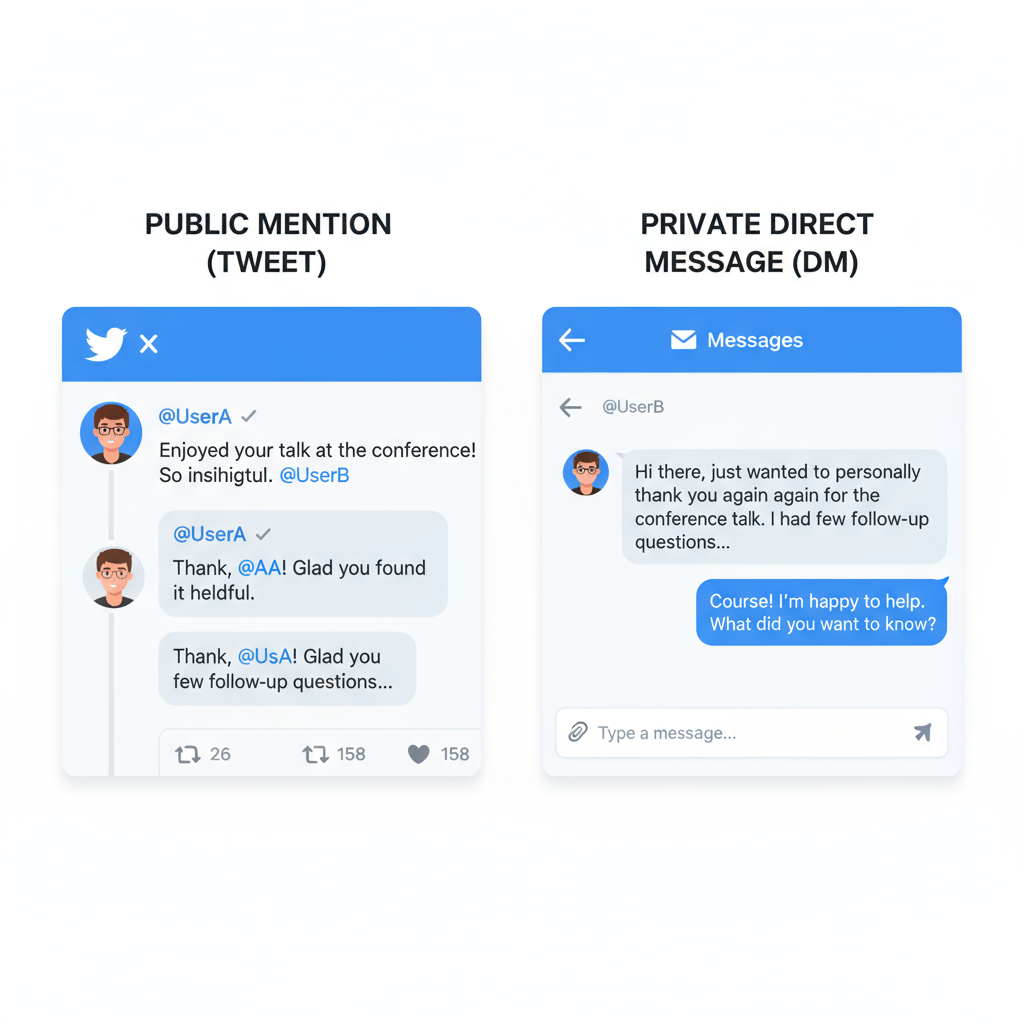
How to Reply Directly Under Someone’s Tweet for Context
Replies are ideal for continuing conversations in a thread:
- Click the Reply icon under a tweet.
- Compose your message; Twitter will automatically include the handle.
- Your reply will be connected to the original tweet for full context.
Tip: Public replies appear in your followers’ feeds if they follow both you and the other user, or are shown based on engagement.
---
Step-by-Step Guide to Sending a Private Direct Message
Private messages are best for sensitive or personal topics.
Steps to Send a DM:
- Go to the user’s profile.
- Click the Message button (envelope icon).
- If absent, they may have restricted DMs.
- Type your message and send.
Example DM:
Hi [Name], I enjoyed your recent thread on content marketing. Would love to connect privately and discuss collaboration opportunities.Quick Restrictions to Note
- Both users may need to follow each other unless DMs from anyone are enabled.
- You can include media such as images or GIFs.
---
Difference Between Public Tweets, Replies, and Private DMs
To select the best communication method, compare them:
| Feature | Public Tweet | Reply | Direct Message |
|---|---|---|---|
| Visibility | Everyone | Thread + mutual followers | Private between participants |
| Purpose | Broadcast or promote | Engage in a conversation | Confidential discussion |
| Mentions Required | Optional | Automatic to original poster | N/A |
| Character Limit | 280 | 280 | 10,000 |
---
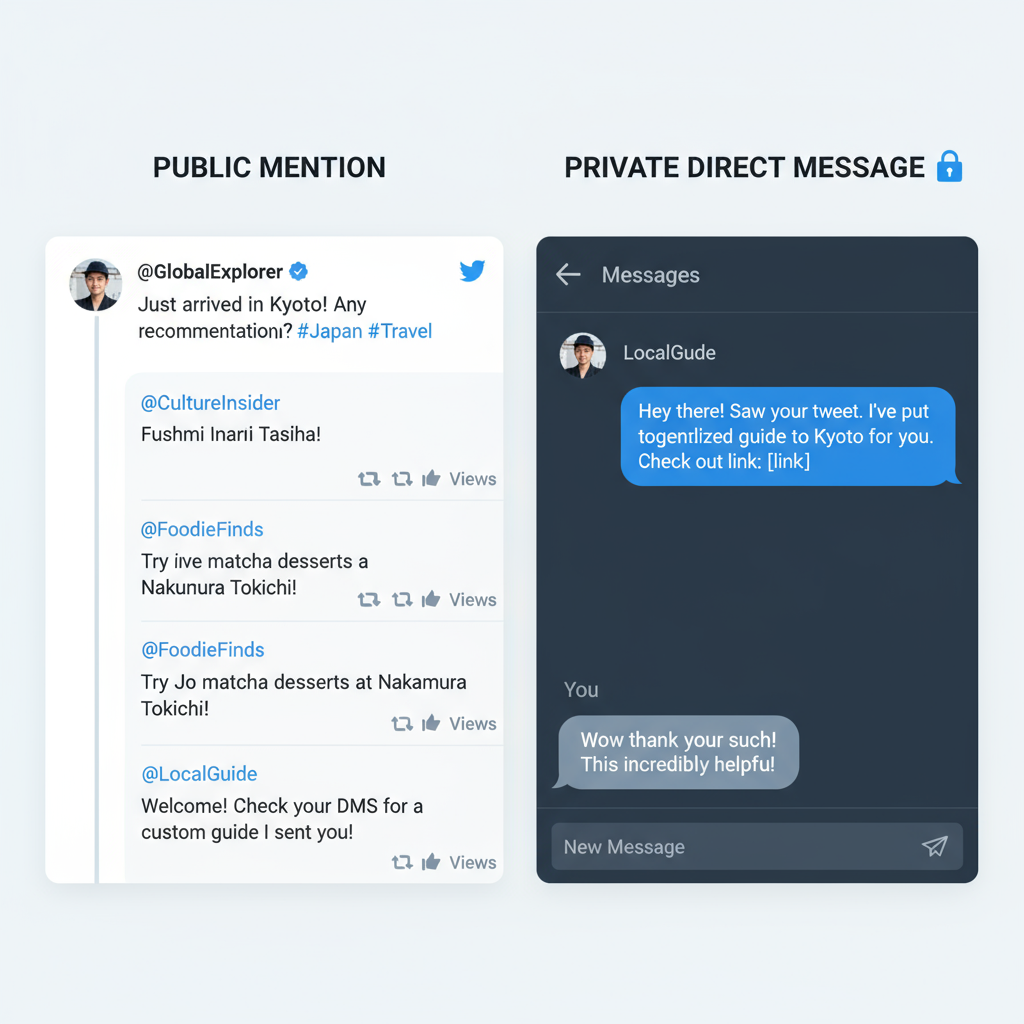
Best Etiquette for Tweeting to Someone
Good etiquette can help maintain positive interactions:
- Tone: Maintain respect — avoid sarcasm that can be misread.
- Brevity: Keep messages clear and concise.
- Relevance: Only tag those directly related to the discussion.
- No Spam: Avoid repeated unsolicited tweets.
- Credit Authors: Acknowledge content creators when sharing.
---
Using Hashtags to Join Conversations and Expand Reach
Hashtags categorize tweets and connect you with wider audiences.
How to Use Hashtags:
- Research trending or relevant hashtags.
- Add 1–2 relevant hashtags naturally to your tweet.
- Avoid using too many — it makes content harder to read.
Example:
> Just finished reading an excellent guide to remote work culture! #RemoteWork #ProductivityTips
---
Privacy Settings: Controlling Who Can Contact You
Protect your interactions by adjusting settings:
- Who Can DM You: Allow messages from anyone, or restrict to mutual followers.
- Who Can Tag/Mention You: Limit mentions from certain users.
- Mute/Block: Reduce unwanted contact.
To check DM permissions:
`Settings` → `Privacy and safety` → `Direct Messages`.
---
Troubleshooting Common Issues
Solutions for frequent problems:
- Cannot Send DM: The recipient may not allow DMs from you — consider a polite public mention.
- No Reply to Tweet: Patience is key; wait before following up.
- Blocked User: You can’t interact; respect the block.
- Mentions Not Showing: Verify handle accuracy and account status.
---
Advanced Tips: Lists, Bookmarks, and Scheduling
Enhance your Twitter networking with these features:
- Twitter Lists: Group accounts into themed timelines (e.g., “Marketing Experts”).
- Bookmarks: Save tweets privately for later.
- Advanced Search: Find tweets by criteria like time, hashtag, or account.
- Scheduling Tools: Plan tweets for peak activity times using TweetDeck or third-party apps.
---
Conclusion: Building Genuine Connections on Twitter
Understanding how to Twitter to someone effectively means using Twitter’s tools strategically and respectfully. Whether you’re mentioning, replying, or sending a DM, prioritize clarity, relevance, and politeness.
A complete profile, good etiquette, thoughtful hashtag use, and privacy settings can all improve your interactions. With consistent, meaningful engagement, Twitter can become a valuable platform for building relationships, sharing ideas, and growing your network.
Ready to start engaging? Log in to Twitter, update your profile, and reach out to someone today.




