Fix Instagram Story Won't Upload Issue with These Tips
Learn 12 proven tips to fix the Instagram Story won't upload issue, from checking server status to reinstalling the app on iOS and Android.
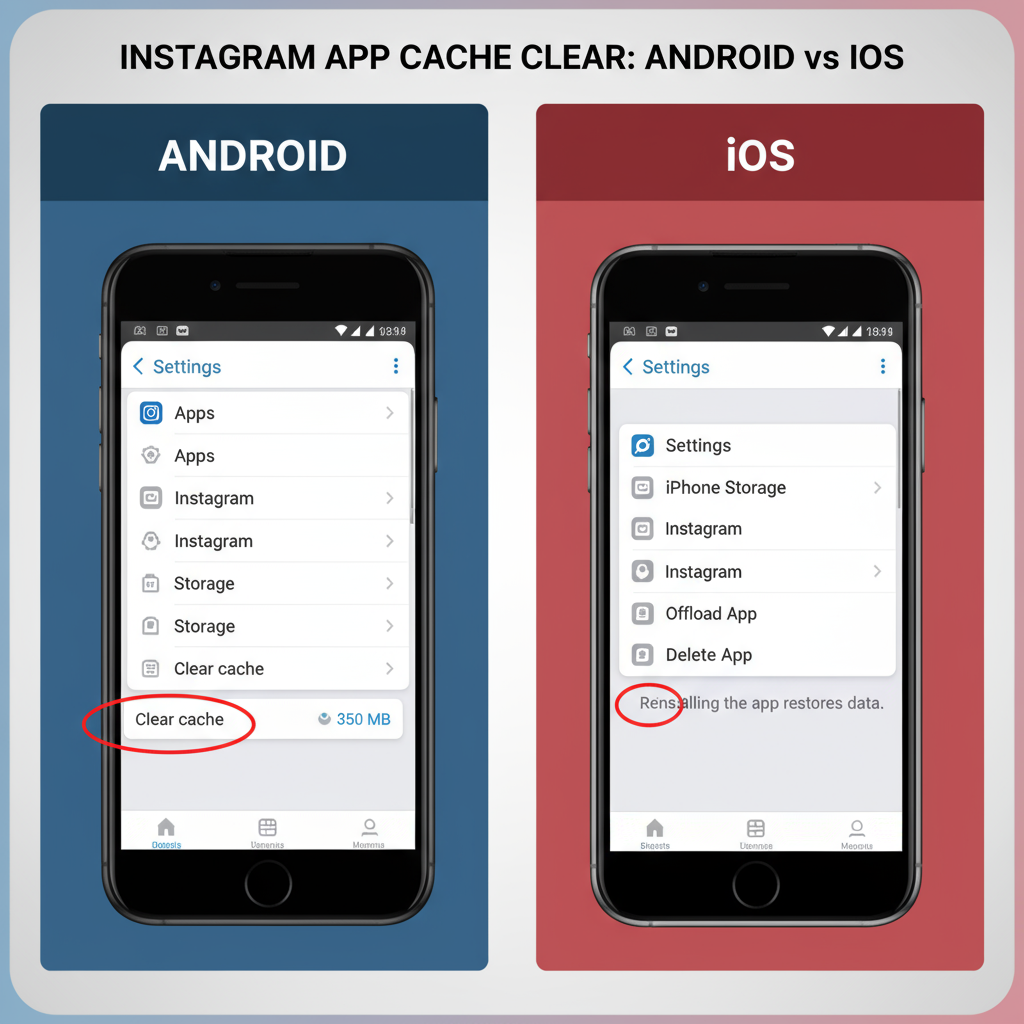
Fix Instagram Story Won't Upload Issue with These Proven Tips
If you’ve ever tried to post a Story only to be stuck with the frustrating Instagram Story won't upload error, you’re not alone. Instagram Stories are one of the platform’s most popular features, offering a fun, time-sensitive way to share your day — but technical glitches can stop your post in its tracks.
This SEO-friendly guide walks you through 12 practical troubleshooting steps, from checking server status to reinstalling the app, so you can get your Stories uploading again on both iOS and Android devices.
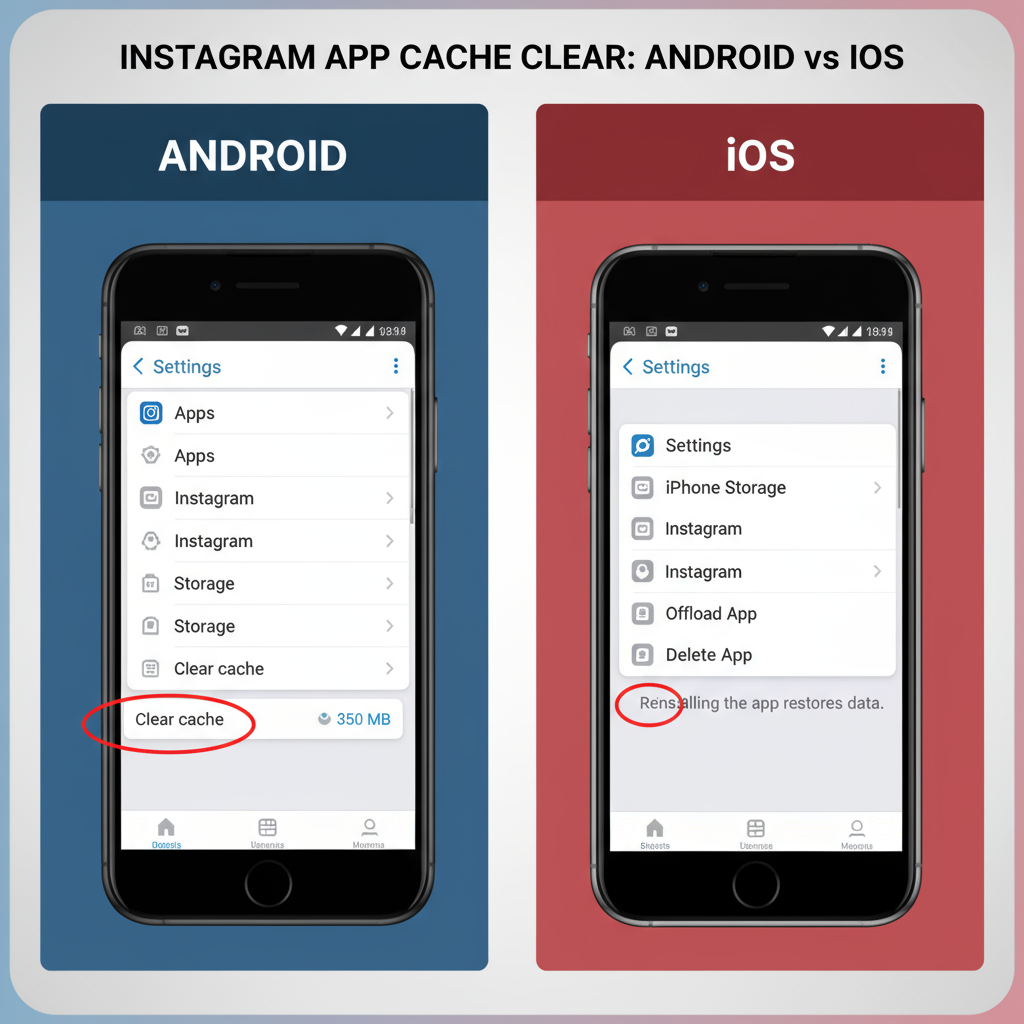
---
1. Check Instagram Server Status
Before adjusting settings on your device, verify whether the issue is on Instagram’s end.
- Visit DownDetector and search “Instagram” for reported problems.
- Follow Instagram’s official X (Twitter) account or browse the Help Center for outage news.
- If it’s a confirmed outage, wait for Instagram to fix it — no amount of local tweaks will help until then.
Tip: Major outages often trend on X and Threads, so a quick hashtag search can confirm if the error is widespread.
---
2. Ensure a Stable Internet Connection
A weak or unstable internet connection is often the culprit when Stories won’t upload properly.
- Switch between Wi-Fi and mobile data to compare performance.
- Test your speed using services like Speedtest.net.
- Restart your router if Wi-Fi speeds are sluggish.
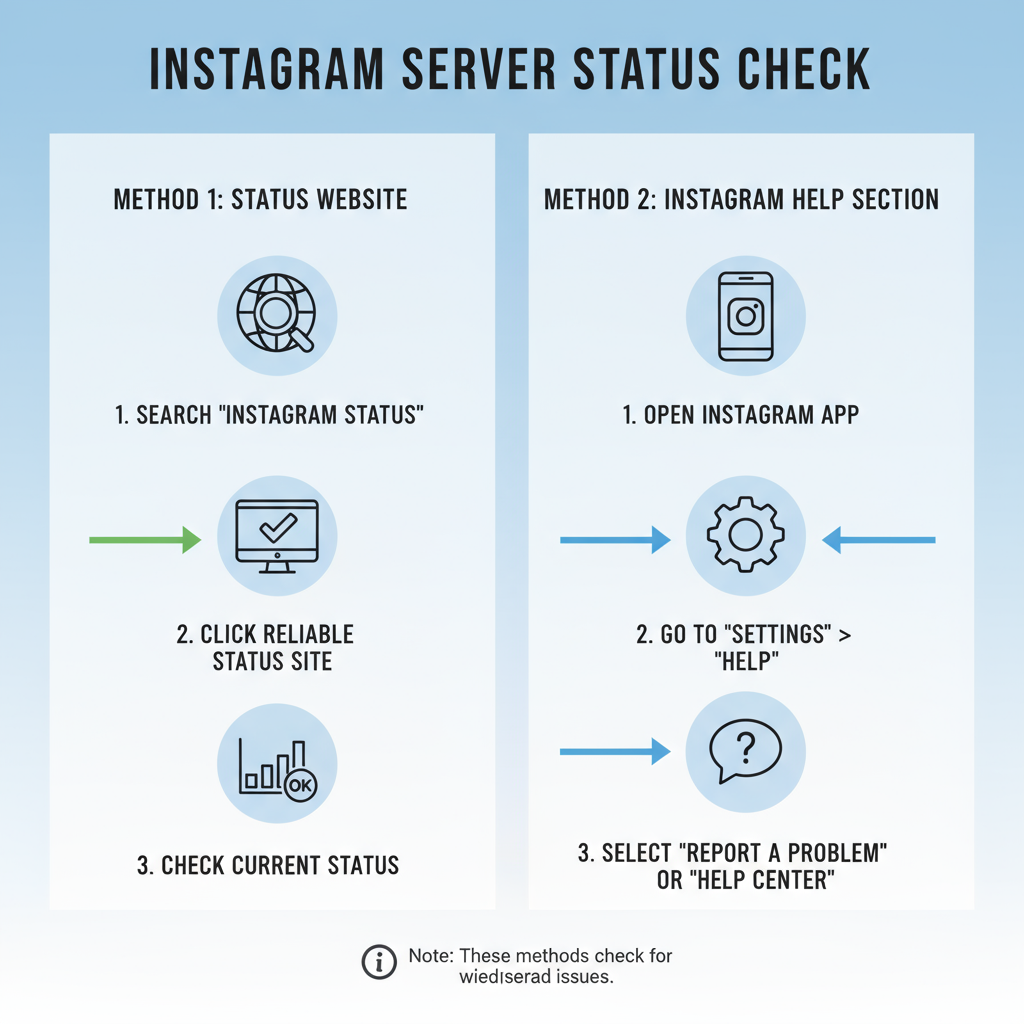
Pro Tip: Mobile data plans can have upload throttles. Use a strong, high-speed Wi‑Fi network for reliable Story posting.
---
3. Update the Instagram App
Using an outdated Instagram app can introduce bugs that interfere with uploads.
- iOS: App Store → Search “Instagram” → Tap Update.
- Android: Google Play Store → Search “Instagram” → Tap Update.
Frequent updates ensure you have the latest compatibility fixes and improved performance.
---
4. Clear Instagram App Cache
Corrupt or outdated cache files can block media uploads.
Android
- Go to Settings → Apps → Instagram → Storage → Clear Cache.
- Avoid Clear Data unless necessary (it logs you out).
iOS
- Settings → General → iPhone Storage → Instagram → Offload App.
- Reinstall from the App Store.
---
5. Restart Device & Retry
Sometimes, a simple reboot is all it takes.
- Shut down your device completely.
- Wait 30 seconds and restart.
- Open Instagram and try uploading again.
---
6. Reduce File Size or Format
Oversized or incompatible media can cause Story uploads to fail. Instagram recommends:
| Media Type | Recommended Specs |
|---|---|
| Photos | Format: JPEG/PNG, Ratio: 9:16, Resolution: 1080×1920 |
| Videos | Format: MP4/MOV, Max Size: 4GB, Max Length: 15s per Story |
Use compression tools or split long videos into smaller clips before uploading.
---
7. Disable Data Saver or Low Power Mode
These modes limit background data usage and can block uploads.
- iOS: Settings → Battery → Disable Low Power Mode.
- Android: Settings → Battery/Data Saver → Turn off temporarily.
---
8. Log Out & Log Back In
Refreshing your account session can solve minor glitches.
- Instagram → Profile → Menu (☰) → Settings → Log Out.
- Log in again and test Story posting.
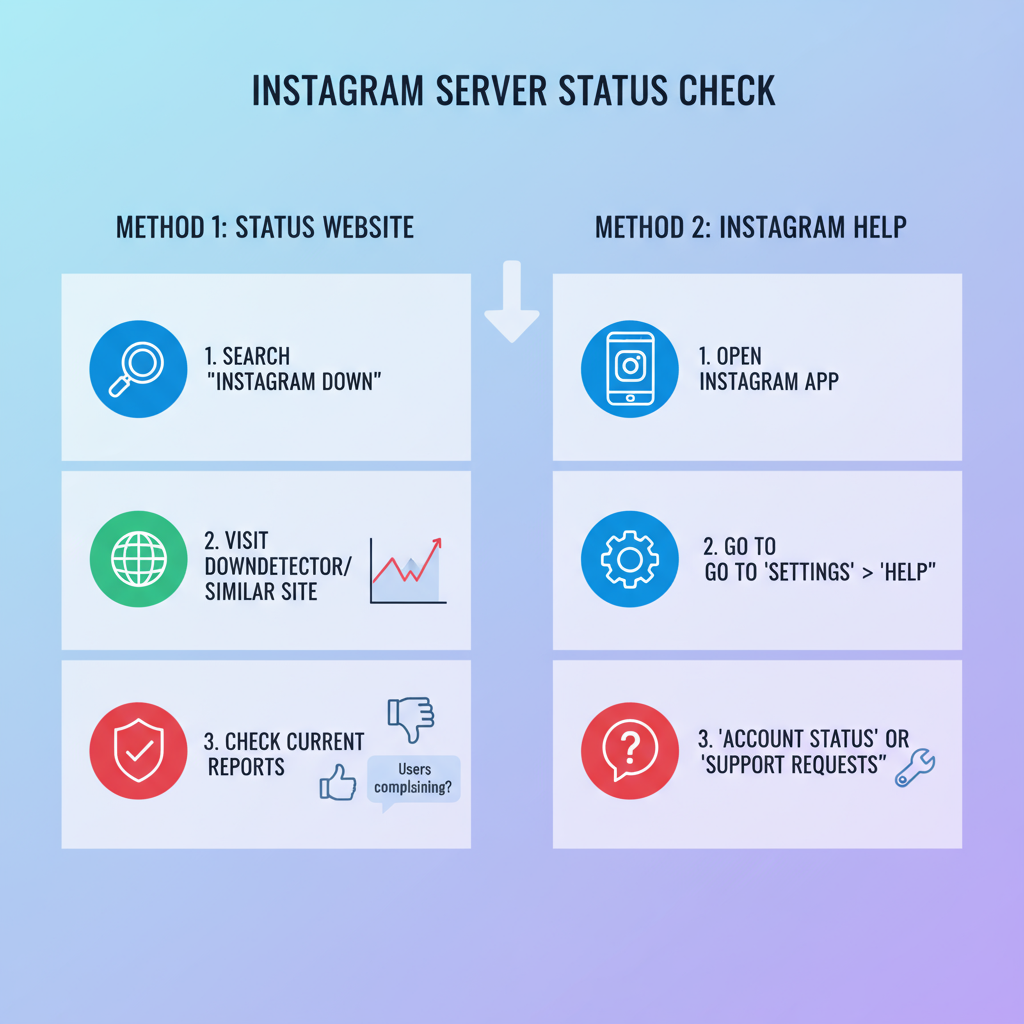
---
9. Temporarily Disable VPN or Proxy
VPNs and proxies may route your connection through slow or restricted servers.
- Turn off VPN/proxy and use a direct connection.
- Test your Story upload again.
---
10. Try a Different Account or Device
Switch accounts and devices to rule out account-specific issues.
- Log in on another phone, or
- Use a different account on your current device.
If it works elsewhere, your primary account settings may require adjustment.
---
11. Reinstall Instagram as a Last Resort
If previous steps fail:
- Uninstall Instagram.
- Restart your phone.
- Reinstall from the official store.
A fresh install removes lingering bugs, broken cache data, and outdated files.
---
12. Contact Instagram Support
Still stuck? Report the problem to Instagram:
- Profile → Menu (☰) → Settings → Help → Report a Problem.
- Include:
- Device model and OS version
- Instagram app version
- All troubleshooting steps you’ve tried
---
Additional Tips to Prevent Future Upload Issues
- Keep your device OS updated alongside app updates.
- Avoid recording videos in exotic formats or unusual resolutions.
- Regularly monitor storage space — low storage can cause upload failures.
---
Conclusion
When an Instagram Story won't upload, the cause can range from temporary connectivity issues to app-level glitches. By systematically:
- Checking for server outages
- Verifying and improving your connection
- Updating the app and clearing cache
- Ensuring media meets Instagram’s requirements
- Resetting sessions or reinstalling the app
…you can usually restore smooth Story uploads quickly.
Don’t let tech hiccups stop you from sharing — follow this guide, fix the problem fast, and keep engaging your audience without missing the moment.
---
Ready to get your followers back in the loop? Start with step one above and post your next Instagram Story today.




