Why Isn't My IG Story Uploading and How to Fix It
Learn why your Instagram Story fails to upload and discover step-by-step fixes for internet issues, app glitches, file size limits, and settings conflicts.
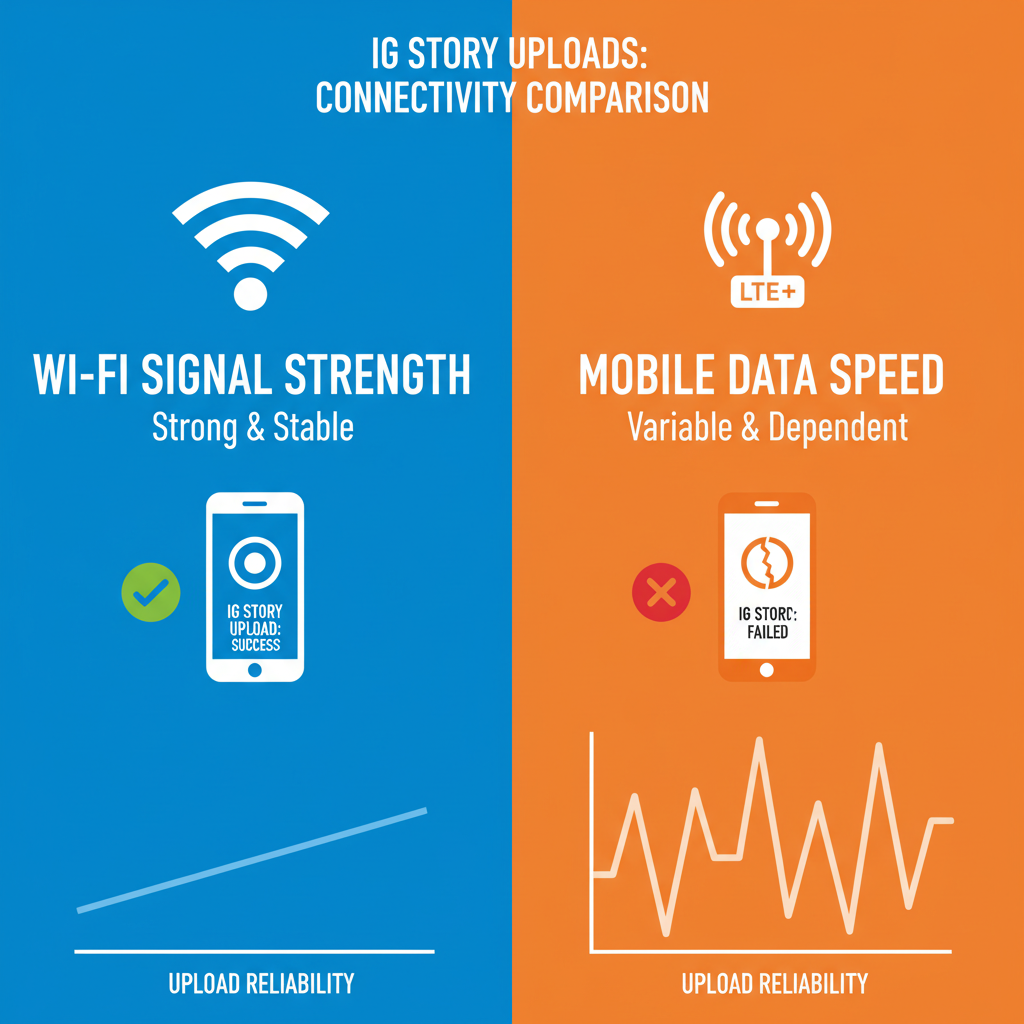
Why Isn't My IG Story Uploading and How to Fix It
Instagram Stories are one of the easiest ways to engage with followers in real time — but sometimes, you may hit “Share” only to find your story won’t upload. If you’ve ever asked yourself “Why isn’t my IG story uploading?”, there are a number of potential causes ranging from slow internet to app glitches. This guide covers the most common reasons in detail and offers step-by-step fixes to get your stories posting smoothly again.
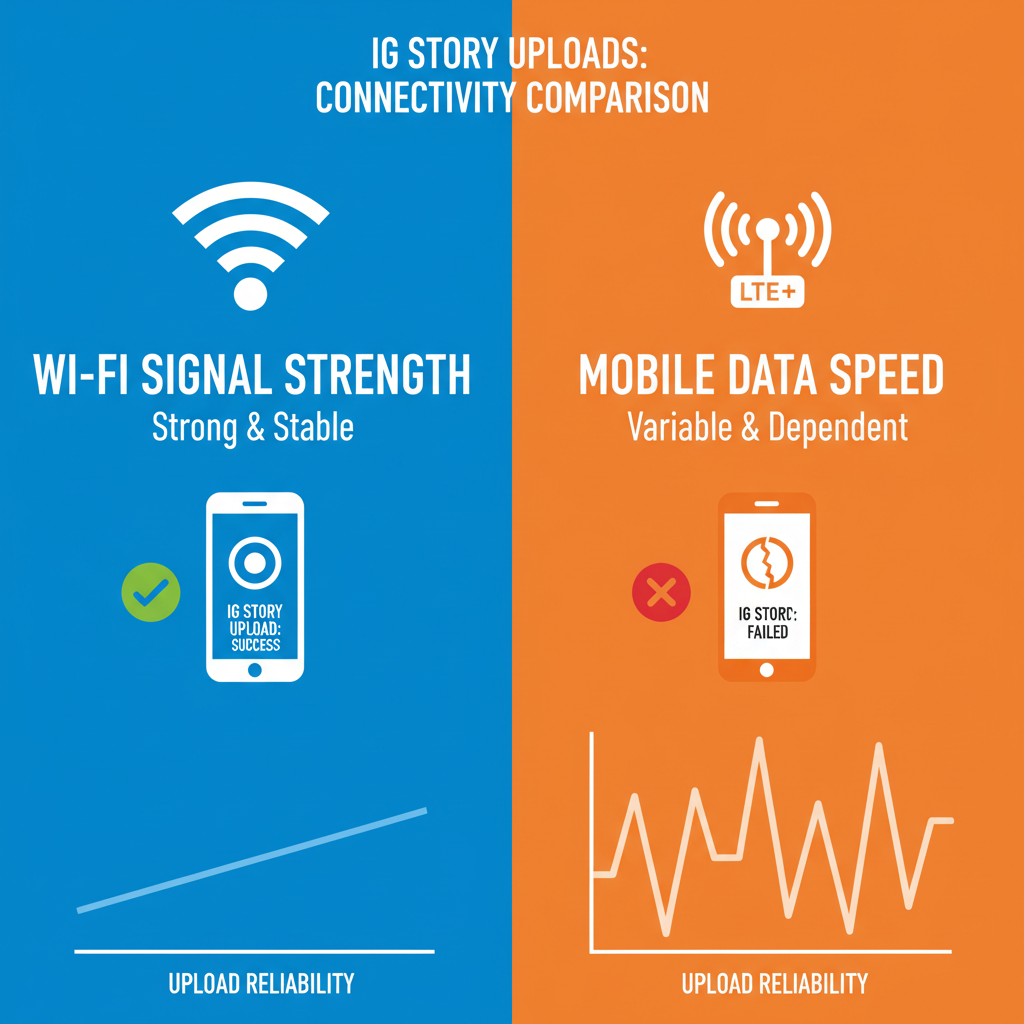
---
Check Your Internet Connection (Wi-Fi vs Mobile Data)
A weak or unstable internet connection can stop your story from uploading. If you see “Couldn’t Upload” or the upload stalls:
- Switch between Wi-Fi and Mobile Data: Turn off Wi-Fi and use mobile data, or vice versa.
- Run a speed test: Aim for an upload speed of at least a few Mbps.
- Reset your router or toggle Airplane mode: This can resolve temporary disruptions quickly.
---
Restart the Instagram App and Clear Cache
Temporary app data can get corrupted, preventing successful uploads.
- Force close the Instagram app and reopen it.
- Clear cache (Android): Settings > Apps > Instagram > Storage > Clear Cache.
- iOS: Offload the app in Settings or restart the device to refresh memory.
Clearing cache wipes potentially problematic temporary data blocking the upload process.
---
Update Instagram to the Latest Version
Older app versions often contain bugs that can disrupt uploads. Check the App Store (iOS) or Google Play Store (Android) for updates and install them.
Benefits of updating:
- Bug fixes addressing upload errors.
- Sync compatibility with Instagram’s newest server protocols.
- Access to the latest story features.
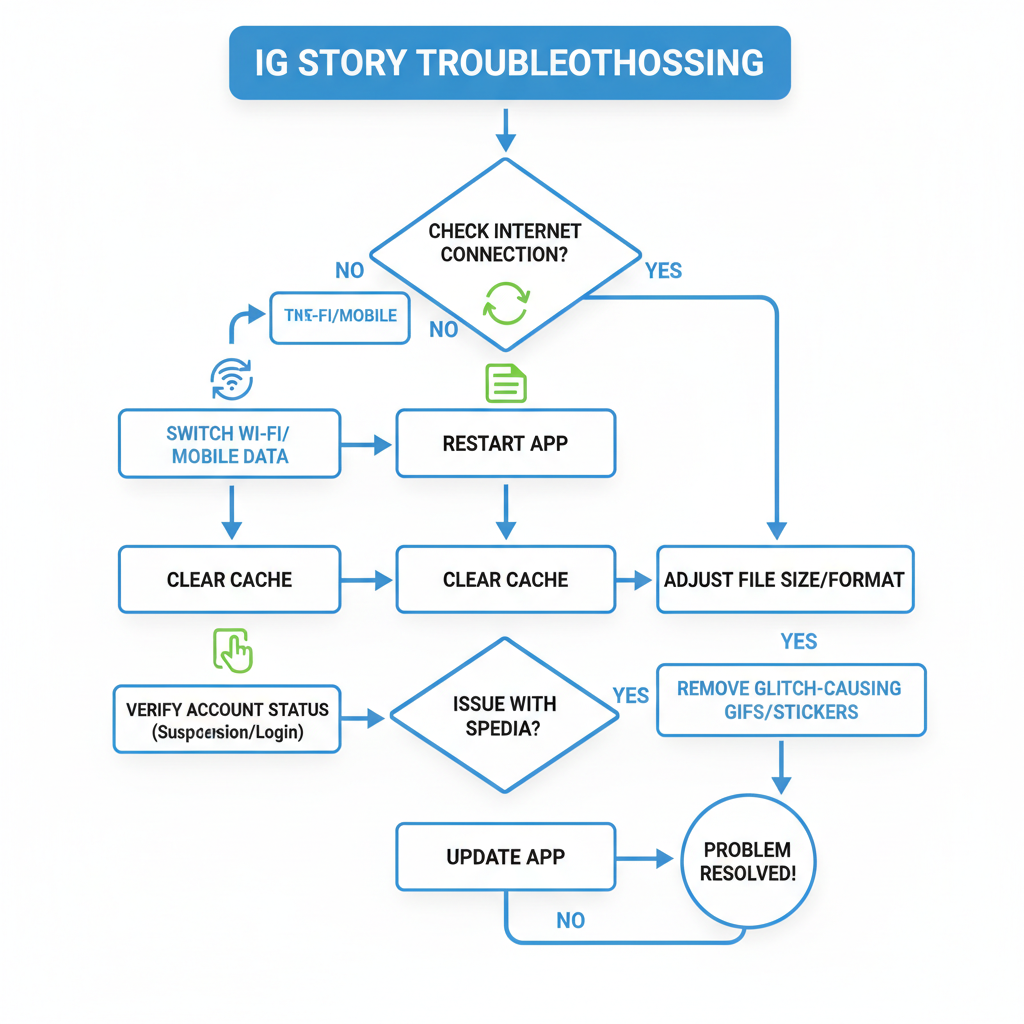
---
Verify Account Status and Login Activity
Suspicious activity flags can cause temporary blocking of uploads.
- Check notifications in the Activity or Security sections.
- Review login activity under Settings > Security > Login Activity.
- Remove suspicious devices and change your password for safety.
---
Reduce Story File Size or Length
Instagram enforces upload limits: videos are maxed at 15 seconds per segment and images must meet certain size criteria.
Tips:
- Compress videos before sending.
- Lower resolution from 4K to 1080p.
- Split longer clips into 15-second parts.
| Content Type | Recommended Specs | Potential Issue |
|---|---|---|
| Image | 1080x1920px, < 2MB | 4K, > 10MB may fail |
| Video | MP4, 15s segment, < 15MB | 4K, > 100MB slow or fail |
---
Switch from GIFs/Stickers Causing Glitches
Certain GIFs and stickers occasionally freeze during upload.
- Try posting plain media without GIFs or stickers first.
- Test with different sticker sets if the plain upload works.
- Avoid third-party GIF sources that may cause format conflicts.
---
Confirm Device Storage Availability
Low storage space can block Instagram from processing story uploads.
- Check available storage in your phone’s settings.
- Delete unused apps/media for more space.
- Clear Instagram’s cache/data to free temporary space.
---
Try Logging Out and Back In
Refreshing your session connection can resolve hidden sync errors.
- Log out of Instagram.
- Restart your phone.
- Log back in.
---
Disable Data Saver or Low-Power Mode
These settings can limit background uploads, making your story fail to post.
- iOS: Settings > Battery > Low Power Mode → Off.
- Android: Settings > Network & Internet > Data Saver → Off.
- Within Instagram: Account > Cellular Data Use > Data Saver → Off.
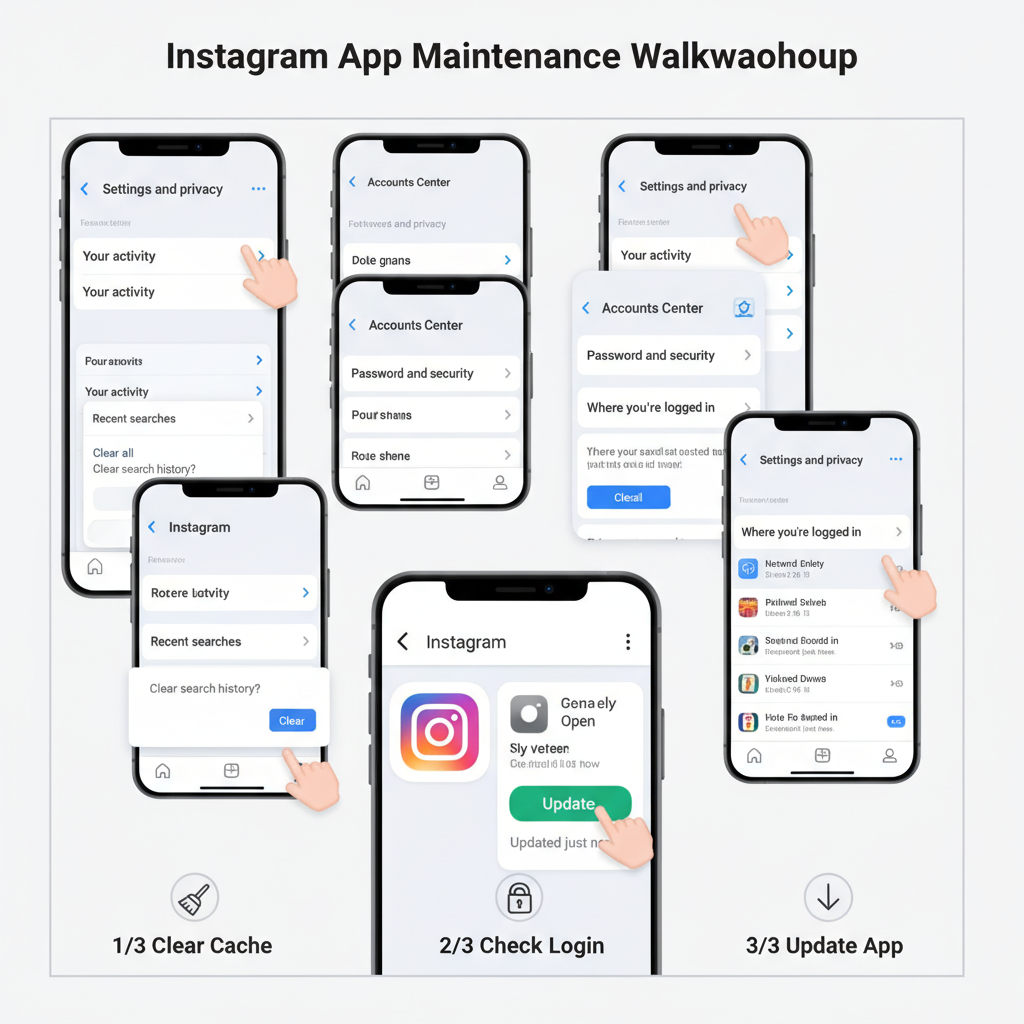
---
Reinstall Instagram if All Else Fails
If uploads still fail, reinstalling the app can clear deep-seated bugs.
- Delete Instagram from your device.
- Download latest version from your app store.
- Log in and reattempt your upload.
---
Check Instagram Server Status Pages
It’s possible Instagram itself is experiencing outages.
Check by:
- Visiting third-party outage monitors like DownDetector.
- Searching outage hashtags on X (Twitter).
- Watching for official updates from Instagram channels.
---
Contact Instagram Support via Help Center
If you’ve exhausted all troubleshooting methods, escalate to Instagram support.
- Go to Settings > Help > Report a Problem.
- Clearly describe the issue.
- Attach screenshots where relevant.
---
Quick Troubleshooting Checklist
| Step | Action |
|---|---|
| 1 | Switch between Wi-Fi and mobile data |
| 2 | Restart app and clear cache |
| 3 | Update Instagram |
| 4 | Check account security |
| 5 | Reduce file size or length |
| 6 | Remove problematic stickers/GIFs |
| 7 | Free up device storage |
| 8 | Log out and back in |
| 9 | Disable data saver/low power modes |
| 10 | Reinstall Instagram |
| 11 | Check server status |
| 12 | Contact support |
---
Summary
If you’re stuck wondering “Why isn’t my IG story uploading?”, remember most problems stem from internet connectivity, outdated apps, or incompatible file formats. By methodically testing each fix — from switching your connection and clearing cache to adjusting file size — you can resolve the majority of upload errors quickly.
Stay proactive by updating your app regularly and keeping device storage in check. For persistent problems, don’t hesitate to monitor server status or contact Instagram support. Ready to get back to sharing? Start troubleshooting now so your next story reaches your audience without delay.




