Why Your Instagram Story Isn’t Uploading and How to Fix It
Learn why your Instagram Story fails to upload and follow step-by-step tips on fixing connection issues, app glitches, and content format problems.
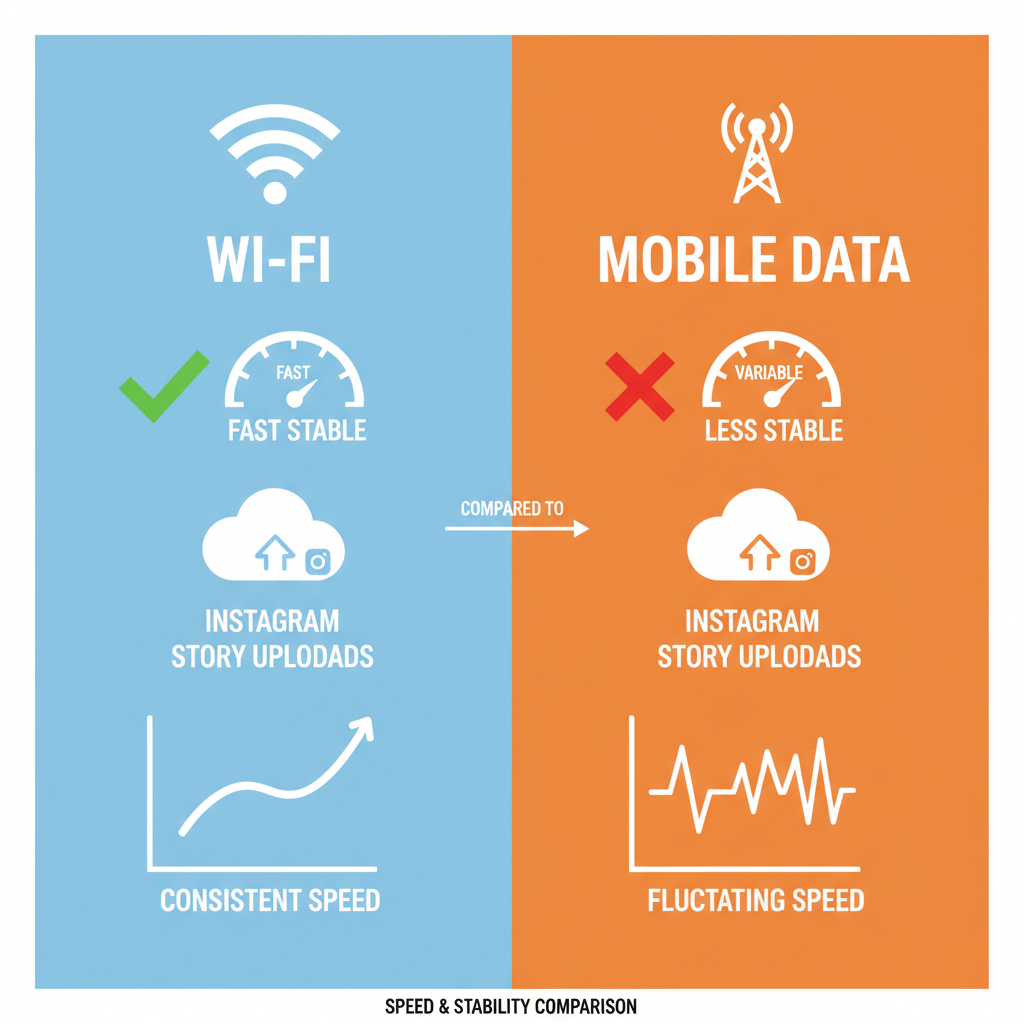
Why Your Instagram Story Isn’t Uploading and How to Fix It
Experiencing the frustrating "why isn't my Instagram story uploading" error? You're not alone. Instagram Stories are a dynamic way to engage with your audience, but occasional technical glitches or account settings can stop them from posting. This guide walks you through the most common causes and effective solutions to restore your ability to share stories seamlessly.
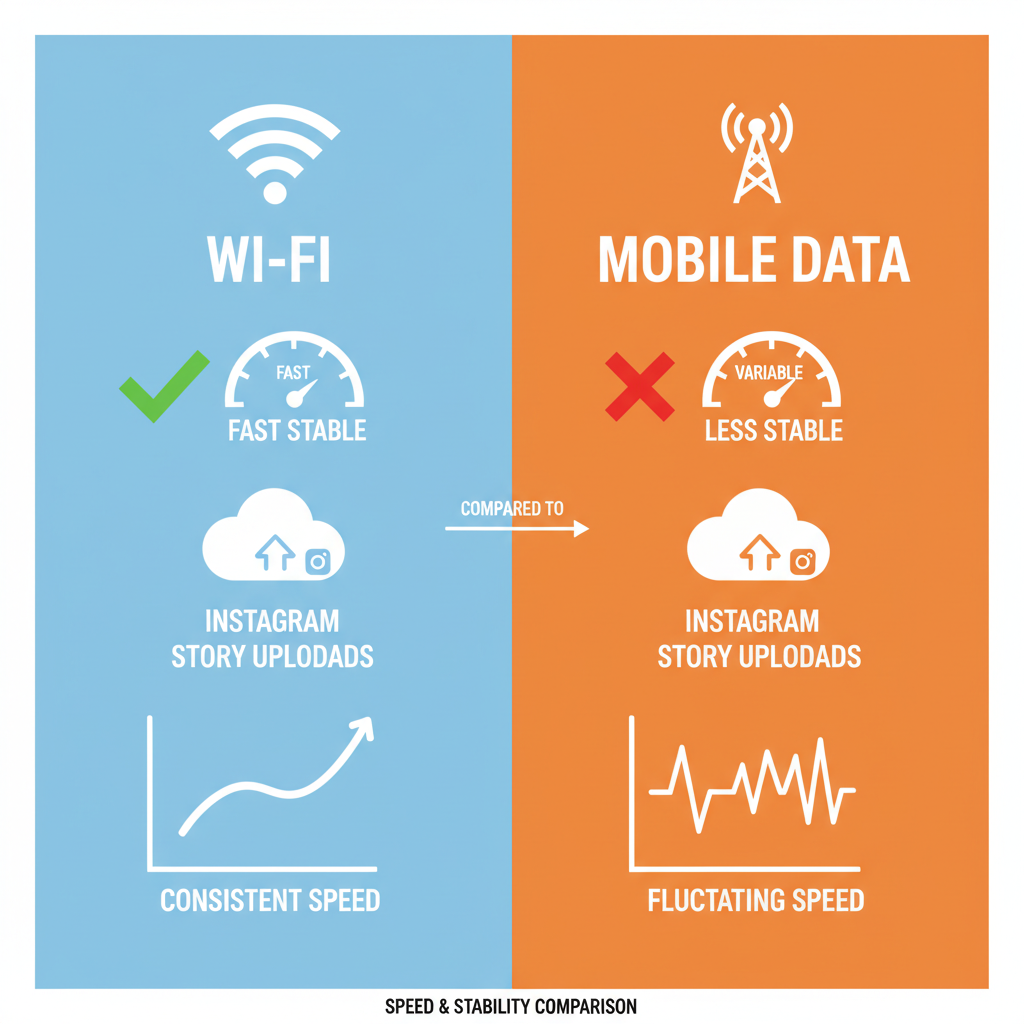
---
Check Your Internet Connection
A weak or unstable internet connection is the number one culprit when Instagram stories fail to upload.
Wi-Fi vs Mobile Data
Switch between Wi-Fi and mobile data to test stability. Sometimes a mobile network outperforms Wi-Fi — or vice versa — depending on your location or service provider.
Quick tips:
- Move closer to the Wi-Fi router for a stronger signal.
- Toggle airplane mode on/off to reset network connections.
- Run an online speed test to ensure you meet minimum upload speeds.
---
Restart Instagram App and Clear Cache
Temporary data buildup can cause unexpected glitches.
Steps to restart Instagram:
- Fully close Instagram (swipe away in the recent apps list).
- Relaunch the app.
- Attempt to upload the story again.
Clearing cache:
- Android: Settings → Apps → Instagram → Storage → Clear Cache.
- iOS: No direct cache option; uninstalling and reinstalling will clear cache indirectly.
---
Update Instagram to the Latest Version
Running an outdated version may prevent you from posting new stories.
Why updates matter:
- Fix bugs that interfere with uploads.
- Improve performance and compatibility with current features.
Head to Google Play Store or Apple App Store, search "Instagram," and hit Update if available.
---
Check Instagram Server Status
Sometimes upload issues are due to Instagram’s own servers.
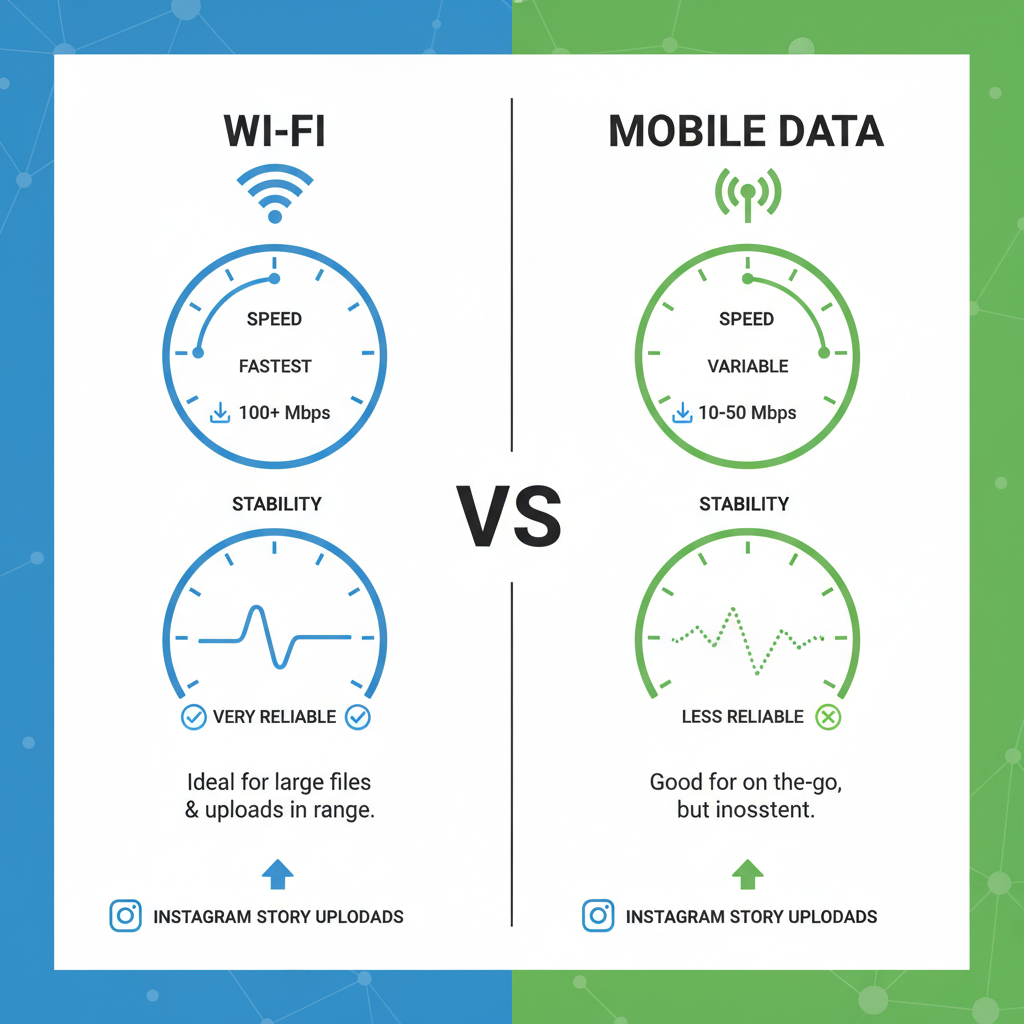
How to check status:
- Monitor Instagram’s official Twitter account for outage announcements.
- Visit services like Downdetector to view real-time outage maps.
If confirmed, all you can do is wait for Instagram to resolve backend issues.
---
Verify Device Storage Space and Memory Usage
Uploads may fail if your device is maxed out on storage or RAM.
Checking device storage:
- Android/iOS: Settings → Storage.
If almost full:
- Delete unused apps, old photos, or videos.
- Move large files to cloud storage.
---
Disable Data Saver or Low Quality Media Mode
Instagram settings that minimize data use can sometimes slow down or block full-quality uploads.
Steps:
- Open Instagram Settings.
- Tap Account → Cellular Data Use.
- Turn off Data Saver and Low-Quality Media modes.
This ensures higher resolution and faster uploads.
---
Ensure Story Content Meets Format and Size Requirements
Instagram has strict parameters for story media.
- Format: JPEG, PNG for images; MP4 for videos.
- Aspect Ratio: Ideal is 9:16 (portrait).
- Length: Video clips max 15 seconds per story frame.
- Size: Video files ≤100MB.
Tip: Use a compression tool to keep file sizes under limits without sacrificing too much quality.
| Content Type | Format | Max Size | Notes |
|---|---|---|---|
| Image | JPEG, PNG | 15 MB | 9:16 recommended |
| Video | MP4 | 100 MB | 15 sec/frame, 9:16 ratio |
---
Log Out and Re-Login to Instagram
Expired or corrupted session data can block uploads.
Steps:
- Go to Settings → Log Out.
- Log back in with your credentials.
This refreshes permissions and clears potential authentication issues.
---
Reinstall Instagram App if Issues Persist
If none of the above works, a clean reinstall can resolve deep-rooted app errors.
- Uninstall the Instagram app.
- Restart your phone.
- Download and install the latest version from the official app store.
---
Check Background App Restrictions or Battery Saver Modes
Aggressive battery saving or app restrictions can pause uploads.
Android:
- Settings → Apps → Instagram → Battery → Allow background activity.
iOS:
- Settings → Instagram → Background App Refresh → Enable.
Also, keep battery saver mode off during uploads.
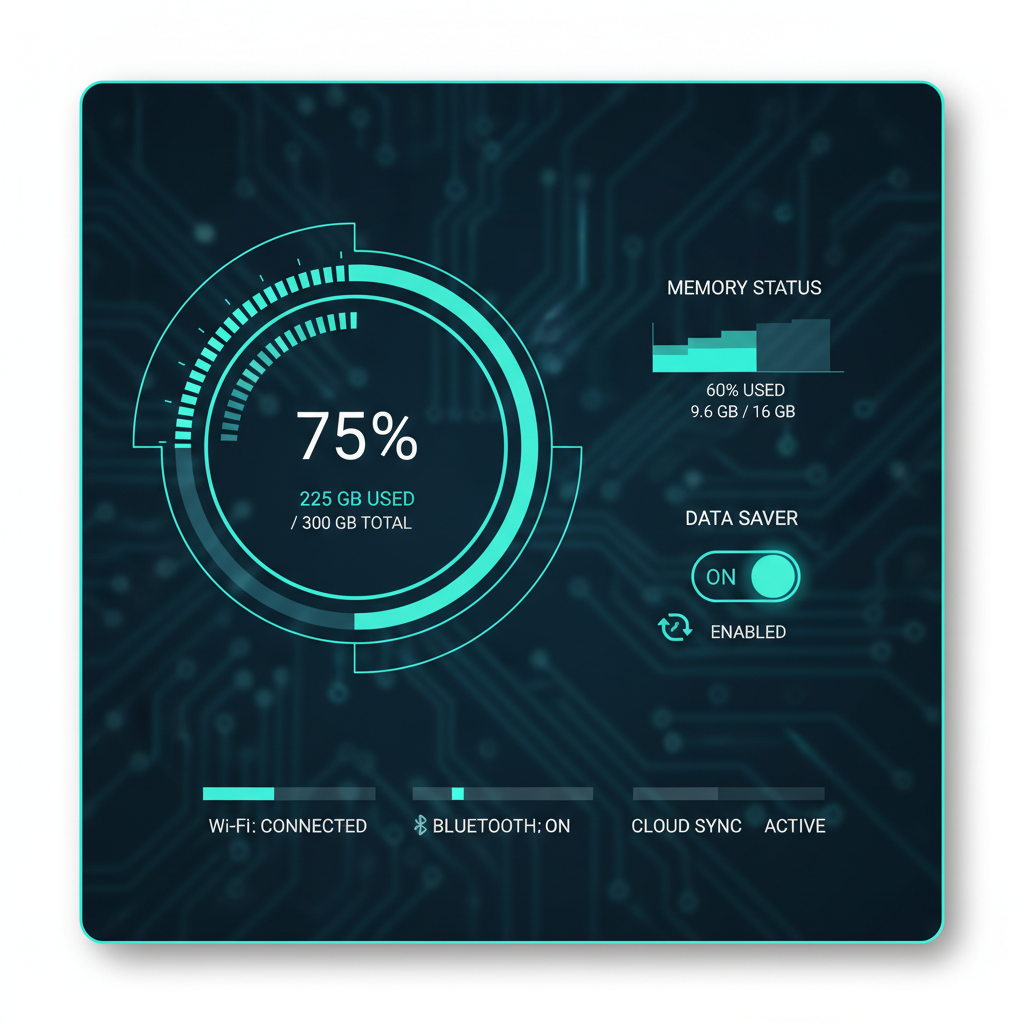
---
Troubleshoot Problems with Specific Media Types
Videos
Use H.264 encoding and supported resolutions to avoid compatibility issues.
GIFs
Upload GIF stickers within Instagram instead of raw .gif files.
Music Stickers
If music stickers fail, it may be due to licensing limits in your region.
---
Contact Instagram Support
If nothing works:
- Go to Instagram Settings → Help → Report a Problem.
- Include screenshots, device details, and steps you’ve tried.
Responses may take time, so remain patient.
---
Prevent Future Story Upload Issues
- Regularly update Instagram.
- Maintain at least 10-15% free storage space.
- Always connect to a reliable network for uploads.
- Avoid unsupported file types or sizes.
- Periodically clear your cache.
Staying proactive helps prevent most "Instagram story not uploading" headaches.
---
Summary
When your Instagram story fails to upload, the fix often lies in network checks, app updates, and media compliance. By applying these troubleshooting steps, you can quickly solve most issues and keep your audience engaged without interruptions.
Start with the simplest solutions first — like restarting the app — and work up to reinstalling or contacting support if necessary.
Ready to keep your Stories flowing? Apply these tips today and share without limits.




